Learn how to automate tasks like invoicing and task management using Zapier and OpenAI.
AI assistance (AI Assistants) is changing how we operate. Using voice commands and AI to create helpful assistants is at the forefront of this change.
This tutorial is a step-by-step guide to building a simple assistant to generate quotes, and invoices, and add tasks to a to-do list based on voice instructions.
This is an abridged version of the full video tutorial, giving the main steps. To get the most out of this tutorial, watch the video.
Here’s how to create such an assistant using Zapier and AI automation.
Getting Started
To begin, you'll need a few accounts:
- Jotform (The free version will work fine for this tutorial);
- Zapier (You will need a pro account or the free trial);
- OpenAI API Access (You will need credit in your account);
- Google Workspace (The free account is fine);
- Trello Account (The free account is fine); and
- A WhatsApp number.
These tools will help you build an AI assistant capable of automating several tasks.
Setting Up Voice Record Using Jotform
First, create an account on Jotform, use the free account to start.
Once you have created your account, navigate to the form creation section (top left corner).
Here’s a step-by-step guide to the form (watch the video if you get lost):
- Create a new blank form with the classic template;
- Add a form element from the left panel;
- Under the 'Widgets' tab, search for the “voice recorder” widget and drag it onto your form;
- Label it "Record Instructions" and set a recording time limit (60 for one minute);
- Update the widget settings.
- Configure Settings;
- Ensure the form is enabled;
- Integrate your Zapier account from the settings to ensure smooth operation;
- In your Jotform account settings under security, untick "require login to view uploaded files — this allows Zapier to access the files without login issues.
Your form will look something like:
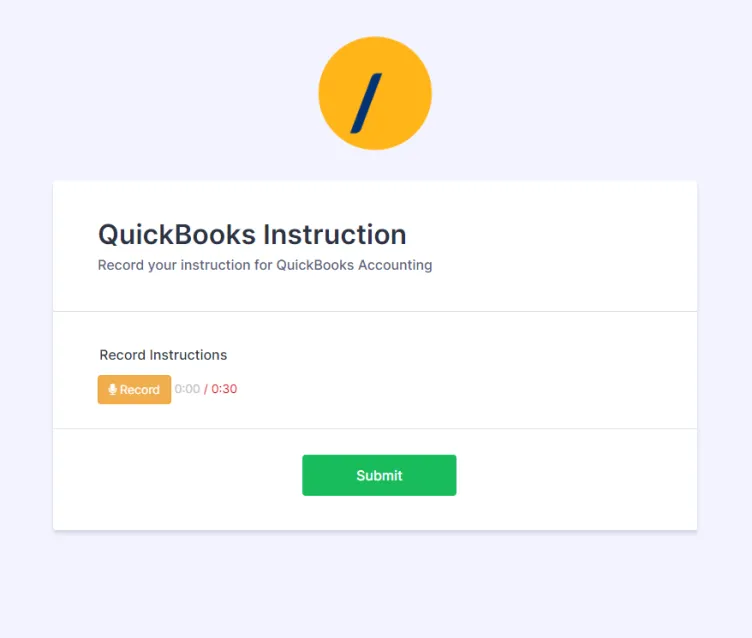
Building the Zap on Zapier
Create your account on Zapier and build the Zap below.
For the step-by-step details to build the Zap, watch the video.
The video covers the 'Invoice' flow.
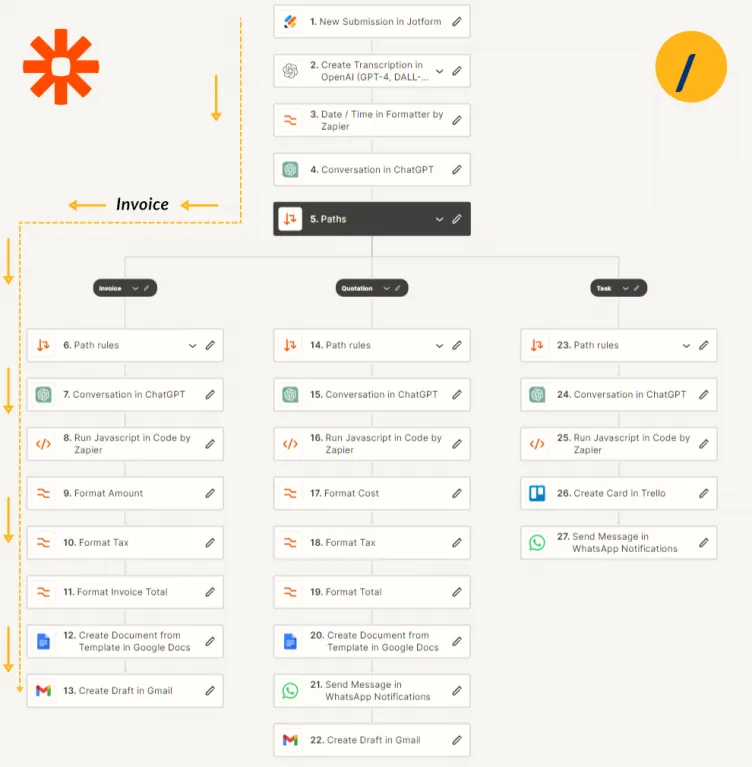
Video link >>>
Future shorter videos will cover:
- Integration to QuickBooks;
- The WhatsApp flow;
- The Trello flow.
Quickbooks Integration
The video tutorial below illustrates generating an invoice with QuickBooks.
TL;DR
This is an abridged tutorial of a simple AI Assistant. It is built using Zapier and OpenAI. The Assistant is voice activated and produces:
- An invoice;
- A quotation; and
- Adds a task to a Trello board.
It is intended as a beginners tutorial, a springboard into Zapier workflows.
For the detailed step-by-step instructions, watch the video.
Article Resources
Templates and Prompts
Download the templates and prompts used in this tutorial
Subscribe
Explore the practical possibilities of AI for your business. Subscribe to our newsletter for insights and discussions on potential AI strategies and how they are adopted.
Contact Me
I can help you with your:
- Zapier Automations;
- AI strategy;
- Prompt engineering;
- Content creation;
- Custom GPTs.
I am available for remote freelance work. Please contact me.
References
This original concept for this Zap is from Danny Richman.
Recent Articles
You may find the following articles of interest:
Add new comment